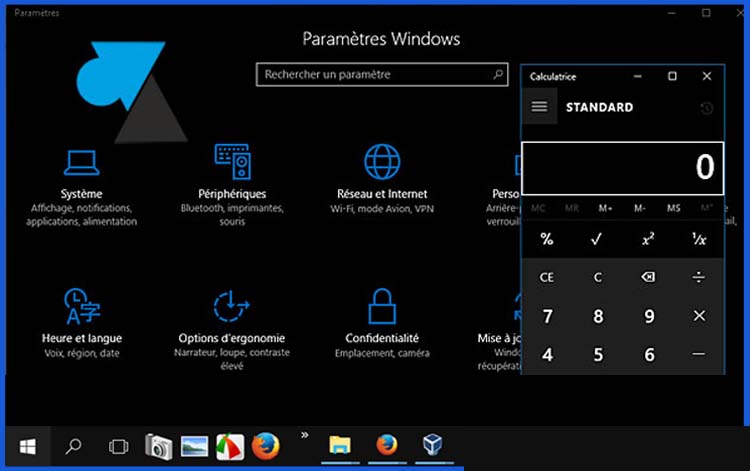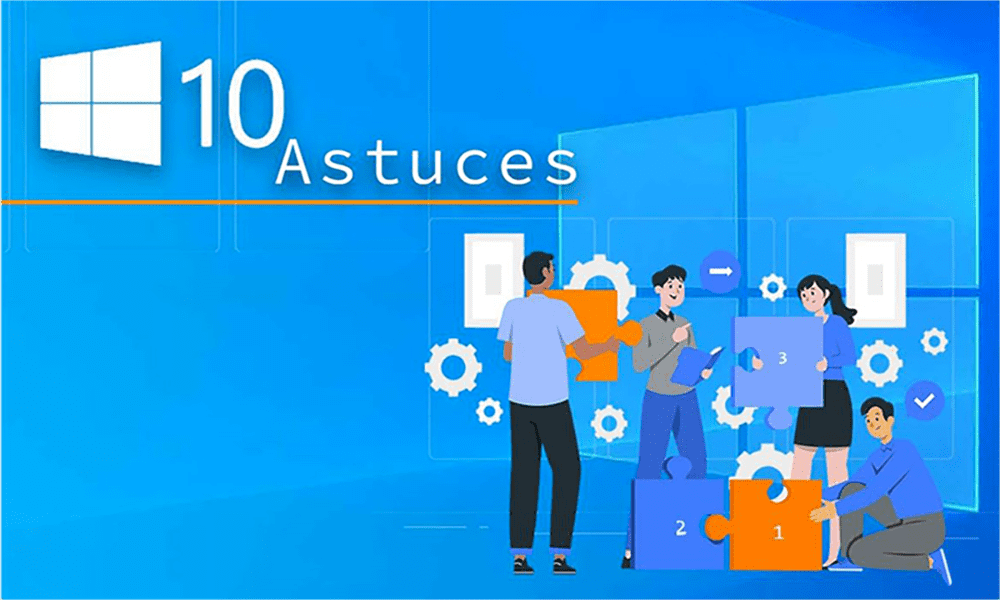There are many hidden tricks in Windows 10 that not everyone is aware of. In this article, we will discuss 10 secret tips of Windows 10.
1- Virtual Desktops: Windows 10 allows you to create multiple virtual desktops, which can help you organize your work and reduce clutter. Simply click on the Task View icon (next to the search bar) and select “New Desktop” to create a new virtual desktop.
2- Snap Windows: If you need to work with multiple windows simultaneously, you can use the snap feature to snap them to the sides of your screen. Simply click and hold the title bar of a window, then drag it to the left or right side of your screen.
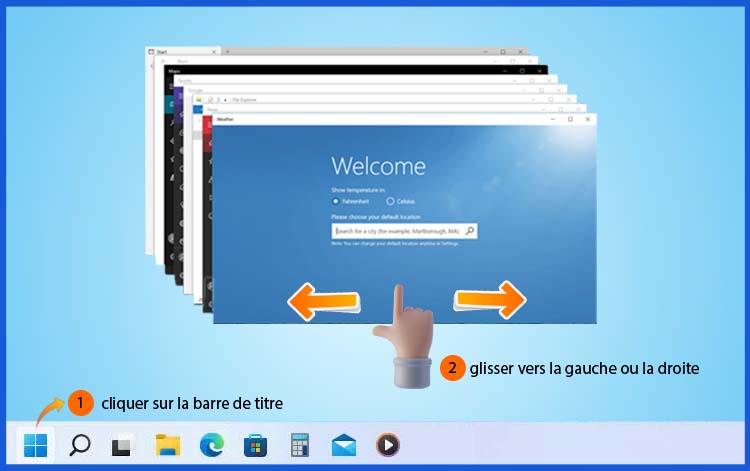
3- GodMode: Windows 10 includes a hidden feature called GodMode, which allows you to access all the operating system settings in one place. To activate GodMode, create a new folder on your desktop and name it: “GodMode.{ED7BA470-8E54-465E-825C-99712043E01C}”
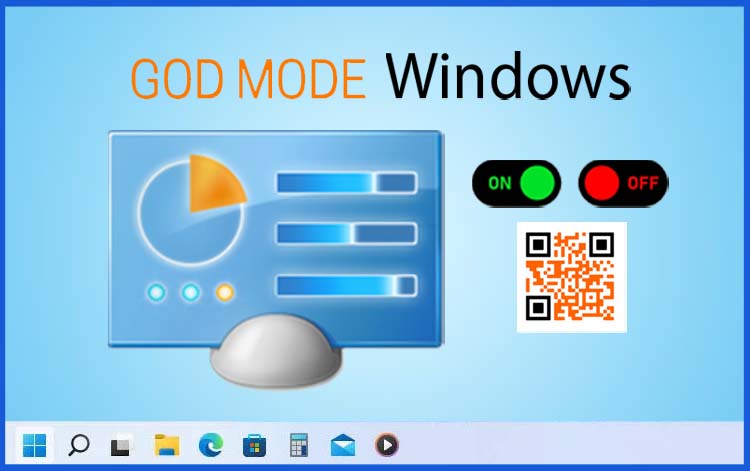
4- Taskbar Customization: You can customize the Windows 10 taskbar to include your favorite apps and shortcuts. Simply right-click on the taskbar and select “Taskbar Settings” to customize your options.

5- Command Prompt Shortcuts: If you frequently use the Command Prompt, you can save time by creating shortcuts to your favorite commands. Simply right-click on the Command Prompt icon and select “Properties” to access the shortcut options.
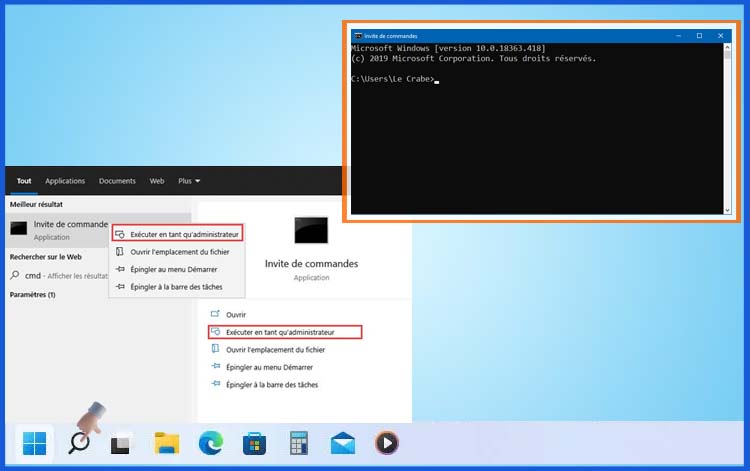
6- Shake to Minimize: You can use a fun feature called Shake to quickly minimize windows. Simply click and hold the title bar of a window, then shake it quickly from side to side to minimize all other windows.
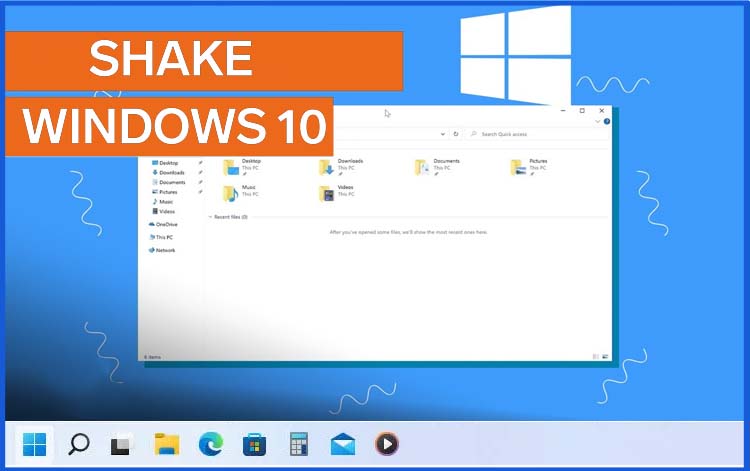
7- Cortana Reminders: The virtual assistant in Windows 10, Cortana, can help you stay organized by setting reminders. Just say “Hey Cortana” or click on the microphone icon and say “Remind me to…” followed by your reminder.
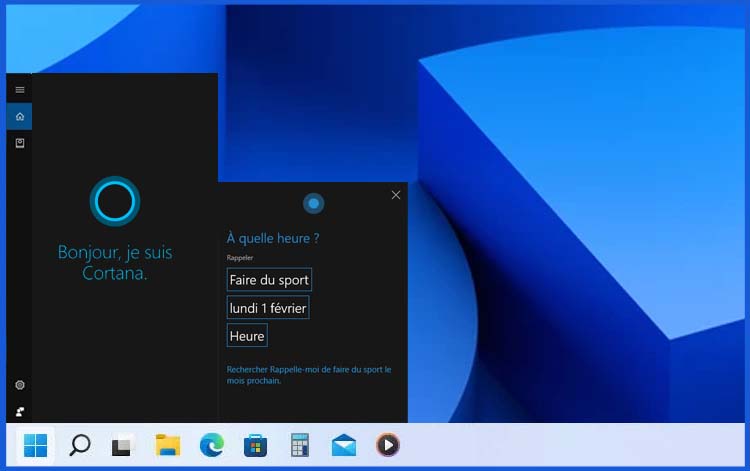
8- Screenshot Sketch: Windows 10 includes a built-in screen sketch tool, accessible by pressing the Windows + Shift + S keys. This tool allows you to quickly capture screenshots and annotate them.
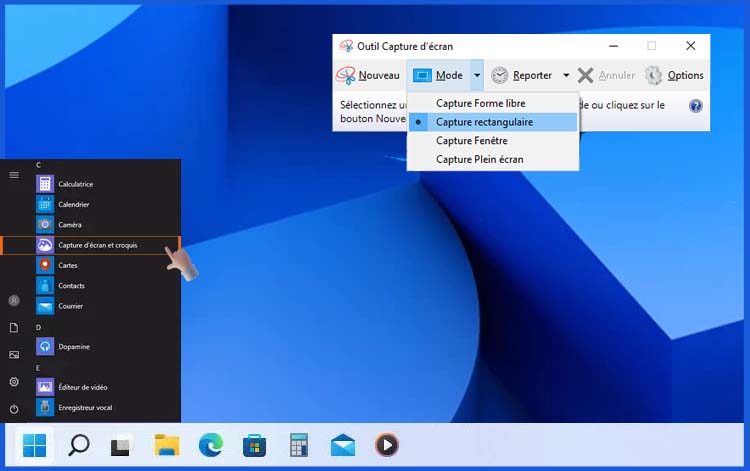
9- Quick Assist: If you need to provide remote assistance to someone, Windows 10’s Quick Assist feature can help. Simply search for “Quick Assist” in the search bar and follow the instructions to connect to your recipient’s device.
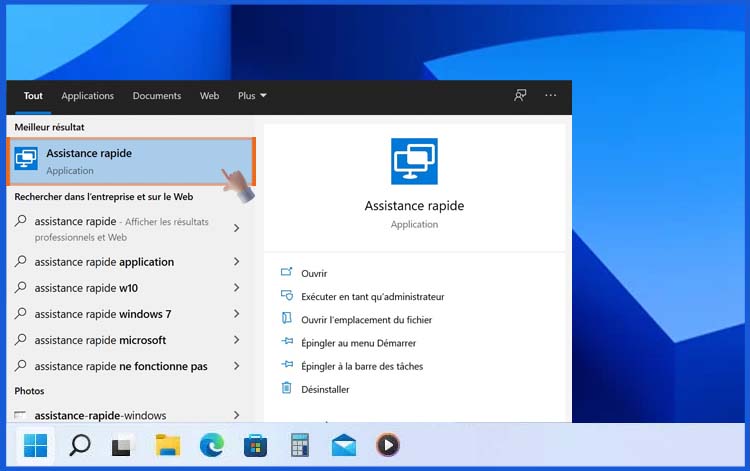
10- Night Mode: If you work late at night, the blue light emitted by your computer screen can disrupt your sleep. Windows 10’s Night Light feature reduces the amount of blue light emitted by your screen, which is easier on your eyes. To activate Night Light, go to Settings > System > Display and toggle the Night Light switch.