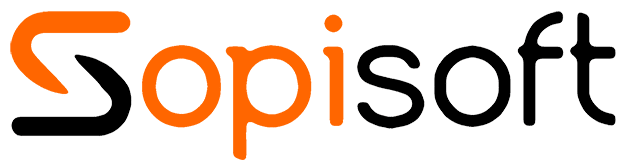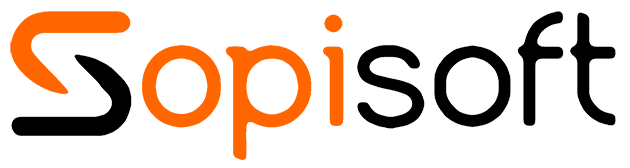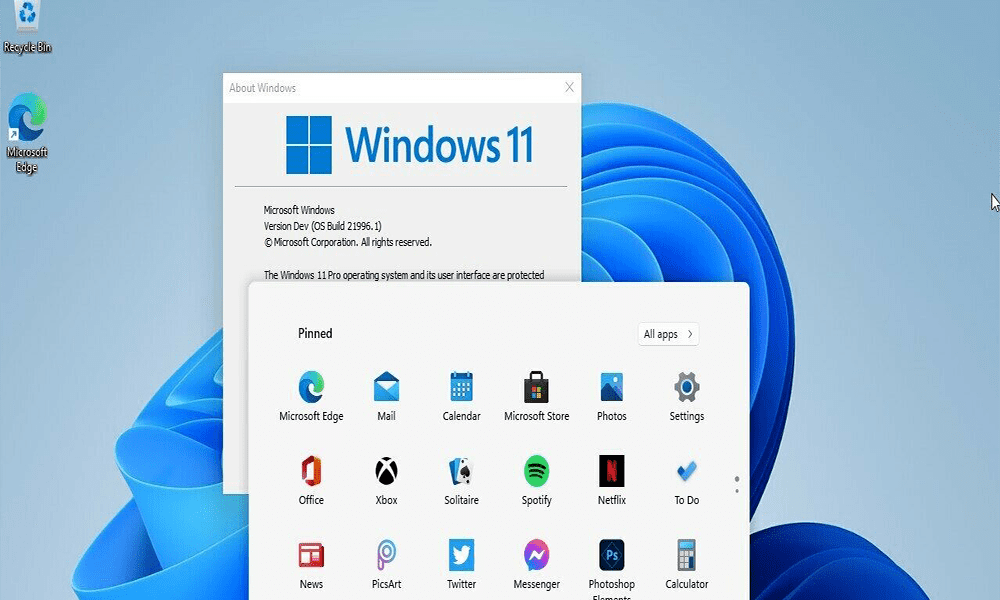- Customized Start Menu: Right-click on the Start button to access a variety of customization options, such as resizing, changing the layout, and adding or removing tiles.
- File Explorer Tricks: When you have multiple File Explorer windows open, you can group them into a single window by dragging and stacking them on top of each other.
- Snap Mode: Windows 11 introduces new window tiling features with Snap Mode. Hold the window and drag it towards the top to choose a layout to split the screen in two, or hold it to the side to snap it to one side of the screen.
- Virtual Desktops: You can create multiple virtual desktops in Windows 11 to organize your apps and windows. To access virtual desktops, press Windows key + Tab and then click on “+ New Desktop.”
- Customizing the Notification Center: Click on the Notification Center icon in the taskbar, then click on “Manage” to customize Notification Center settings. You can choose quick actions, apps to display, and customize other options.
- Task Management with Virtual Desktops: In the Task View (Windows key + Tab), you can drag and drop open applications between virtual desktops to rearrange them.
- Useful Keyboard Shortcuts: Windows 11 offers several new keyboard shortcuts. For example, Windows key + A opens the Action Center, Windows key + D shows the desktop, and Windows key + W opens the Windows Ink Workspace.
- Customizable Widgets: Click on the Widgets icon in the taskbar to display customizable information such as news, weather, calendar, and more. You can customize widgets by clicking on the “Customize” icon at the top of the widget.
- Enhanced Game Mode: If you’re a gamer, Windows 11 offers an improved Game Mode for an optimal gaming experience. You can access Game Mode by clicking on the Game icon in the Notification Center.
- Using the Microsoft Store: With Windows 11, the Microsoft Store has been improved. You can now download Android apps directly from the Microsoft Store using the built-in emulator.
These are just a few tips for Windows 11. Feel free to explore the operating system further and experiment to discover all the exciting features it offers!